Before offering options, I tested several apps and programs for making videos and podcasts. By tested, I mean I made short sample projects--thirty seconds long--so I could better understand a few things:
- ease of use (recording voice, uploading photos and video)
- how to share my work with others
- is it available in the cloud
- does it only function on one fixed device
It is critical that you create a digital project yourself anytime you ask students to do it. So many variables come into play that we can better understand--and avoid--by trying it first. Between workshops, conferences, and my peers, I have seen far too many examples of teachers feeling stuck--or untrained--and helpless when students cannot share their project with them.
Try it first! And then figure out how it is going to get to you!
In my class, I presented the following four suggestions to my students:
- iMovie
- Apple users
- you have to do all of the work from the same one device or computer
- 2/3 of my students chose the iMovie app
- most of them did everything from a personal device
- they could access all of their pictures, emails from family, Google Docs, music, audio recordings / they saw their device as a studio
- our students had to sign-up for WiFi in or building; a basic document which also included a parent permission component
- WeVideo
- for those who want the cloud & the ability to work from any device, home or school
- does not have all of the bells and whistles of iMovie / a stripped-down version
- a little more than 10% of my students chose this option
- they worked from various devices (you can't do everything from the app that you can from the online/web version)
- the videos look and sound just as good as anything made on iMovie
- Garageband
- for those who just want to create an audio podcast
- our students have experience with the program through music class
- if they chose this option I stipulated that they needed to employ other voices as well
- interviews, conversations, snippets of their parent/grandparent sharing an anecdote
- about 10% of my students chose this option
- it was good for students who had trouble accessing family photographs
- also, it was good for students who wanted to focus their energy editing/including other people's voices within the podcast
- VoiceThread
- another cloud-based option
- allows for images, video, and multiple voices/recordings
- plays more like a tricked-out slideshow
- initially some students thought they would choose this, but after seeing me demonstrate iMovie and WeVideo they went for those other options.
- none of my students opted for VT
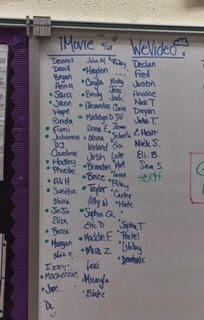
After finishing the projects, students uploaded their videos/podcasts to YouTube--which I need to take a moment to explain and clarify.
We are a Google-oriented school. All of our students are given a school Google email address. Many services come with that--use of Docs, Drive, Calendar, etc.
And YouTube. As I am typing this, I clicked the little checkerboard box up in the top, right-hand corner of the page. All of those apps/features are a part of the Google in Education partnership. If you simply click on the YouTube icon you are taken a personal YouTube channel connected with the school account.
The YouTube security is set differently for each school and age group. Your IT administrators would have more information about your individual buildings.
When students uploads a project they should select "Unlisted" and not "Private" or "Public"..."Private" means only they can see it even if they share it with you. "Public" means anyone can see it and search for it. This setting can always be changed.
When they upload it to their own channel, they can then share it with you. There is a share feature under the YouTube video screen where they would type in your school email address.
Once they do this, I receive an email with the video in it and can select to "add to" my YouTube playlist.
When you make a YouTube playlist, all of the videos you put in it can be watched by anyone you give access to--again you can set and change the privacy settings at will.
Final Thoughts
No matter how much preparation you put into a digital project, you will face problems that you need to troubleshoot.
I am still dealing with a handful of students who cannot upload their projects to me. They created them on a computer at home and--according to them--nothing is working. Several things could be at play here; the student may never have done the project; the video really is there but a setting in their home-computer or WiFi is creating problems; they created and saved it as something too large to upload---the possibilities go on.
Some of the problems are more transparent--kids will need a lot of repetition and support in how to best show a picture in their video or why they need to speak slowly and clearly or why silence and pauses matter.
Sometimes, programs and apps will be quirky. They just will. I can't explain it. That said, for as rewarding as the final products can be--and for as much writing and planning that you and your students will do--creating digital texts requires time and patience and flexibility. From you, yes. But we will have to remember that all of the roadblocks, quirks, and unexpected problems with technology (or in the gaps in our collective knowledge) is an opportunity for us to make the time to model patience and flexibility and problem-solving with our students.


No comments:
Post a Comment